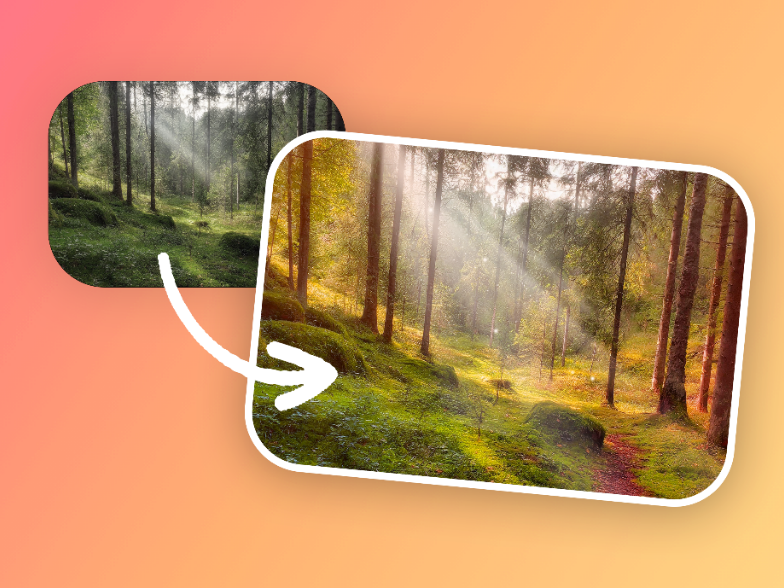Instant background remover using AI
Remove backgrounds from your photos in seconds. Edit and replace with different backgrounds using inPixio's AI-powered technology



How to remove the background of a picture in 3 easy steps?
Step 1
Select and upload image
Unlock the full potential of your photos by simply uploading them to our user-friendly online platform. inPixio supports many file formats, so you don’t need to worry about any file restrictions. Get ready to remove backgrounds in seconds!
Step 2
Remove background
Once your image is uploaded, use the one-click image background remover feature to instantly eliminate the background from your photo. Click "Remove Background" and watch as our best-in-class AI capabilities dissect your image.
Step 3
Continue editing and download
With the background removed, you can continue editing your image before downloading it hassle-free. Then, you can use the photo for an online shop, social media, and any other applications.
Background removal for product pages
Experience the power of inPixio to unlock better visuals for your online shop. Click the button below to see the magic happen. Watch as the background disappears, leaving your subject front and center with a solid color in the background. This feature is perfect for showcasing the effectiveness of our one-click background removal tool.

Edit the intricate
Upload your photo and watch your background disappear, leaving you with a better image. This feature is particularly useful for those looking to edit photos with intricate details, such as hair or complex objects or even changing the background in a photo - such as adding a sky, an ocean background and so on. inPixio ensures that every detail is retained, providing stunning results.

What sets us apart
Say goodbye to unwanted backgrounds with inPixio's powerful background remover, the perfect tool for isolating subjects, creating images with transparent backgrounds, and seamlessly replacing backdrops.


Perfection through AI
The PNG remove background feature has also been hailed for its efficacy, thanks to our cutting-edge AI technology. Its intelligent algorithms analyze your image, meticulously distinguishing foreground from background even in intricate details like hair or fur. This translates to lightning-fast processing and pin-point accuracy, leaving you with flawless transparent masterpieces in mere seconds when you need to delete backgrounds. The tool is also effective for everyone, from novice to master, offering photo background removal bliss.
Best price to quality ratio
You can try the inPixio tool for free, unlike with some of our competitors. For HD quality image editing and other premium features, we’d advise that you sign up for inPixio paid plans - available in affordable monthly and annual subscriptions. By doing so, you’ll be able to unlock pure background removal magic using innovative AI and explore your creative spirit without breaking the bank.
File format flexibility
Our desktop background removal application supports over 50 different image formats, including but not limited to JPG, PNG, and RAW. Whatever file format your camera throws at you, inPixio can handle it.

Perfect for everyone
We believe that everyone should be able to edit their photos without a steep learning curve. Whether you're a beginner or an experienced editor, inPixio's intuitive interface makes the editing process enjoyable and straightforward.
Easy and powerful
inPixio's interface takes the intimidation out of photo editing. Here at inPixio, we understand the importance of simplicity and efficiency. Our one-click background remover is designed to provide users with a seamless experience. With advanced algorithms, our tool ensures accurate background removal without compromising image quality. While other background erasers may claim the throne, inPixio sits firmly at the head of the table, crowned by the following top of the range features:
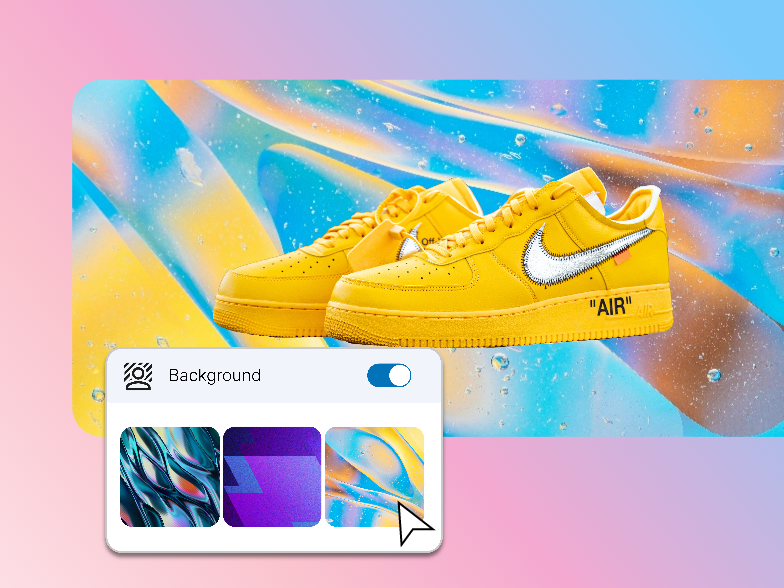
Unwavering accuracy
Unwavering accuracy
No more jagged edges or unwanted remnants. inPixio's AI handles even the most complex details with surgical precision. AI-powered precision for flawless removals, even with complex edges like hair and fur.

Lightning-fast editing
Lightning-fast editing
Time is precious. Watch in awe as backgrounds vanish in seconds, leaving you free to unleash your creative whirlwind. Experience lightning-fast background removals in a matter of seconds.
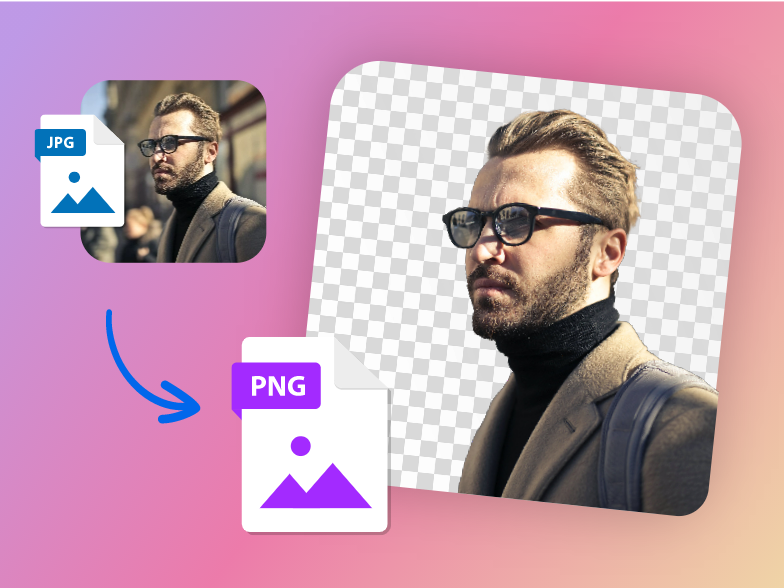
One-click simplicity
One-click simplicity
One click is all it takes. Even if you've never touched a photo editor in your life, inPixio empowers you to create professional-looking visuals with ease. Effortless excellence that anyone can master, no design skills required.
Explore our free tools
While background removal may be our crowning jewel, inPixio offers a treasure trove of other tools to enrich your photo editing experience. Explore more features to enhance your photo editing experience with our advanced tools, which are also available for free and for a small subscription fee.
Refine, enhance, and transform your photos with a versatile and comprehensive toolkit of photo editing features. From adjusting tones and colors to adding artistic effects, our photo editor is your one-stop shop for image perfection. You can also use it to clear backgrounds from your images.
Unleash your inner artist with transparent backgrounds! Design stunning images for your product pages in a matter of seconds. Our transparent background feature makes it easy to bring your creative vision to life, no matter your design skills. Using this tool, you can create just about any kind of image without a background in seconds – or minutes, at the most.
Breathe new life by changing the background in your photos. The change background feature sharpens details, reduces noise, and adds a touch of clarity, transforming your images into crystal-clear masterpieces – with the right background. You can also use it to add stunning and interesting effects to your photos’ backgrounds.
FAQs
Here are a few of the frequently asked questions about removing backgrounds using inPixio:
Q: Can I use the background remover free of charge?
A: Yes, our Background remover is available in both free and paid versions. In the free version, you’ll be able to remove backgrounds from your images, but won’t be able to save your work or download the final result in HD quality. These capabilities are only available once you subscribe to inPixio. We believe in providing powerful editing tools without any financial barriers.
Q: Can I remove image backgrounds using my phone?
A: Currently, inPixio is available for use on the web, on mobile devices, and for desktop use. Further, we are constantly exploring options for additional compatibility to provide a more flexible editing experience.
Q: What file types can I use with the background remover?
A: You can upload JPG, PNG, and RAW image files – as well as more than 50 other file types that inPixio desktop tool supports.
Q: Do you support PNG background removal?
A: Absolutely! You can easily remove backgrounds and save your images in PNG format – as well other different types of file formats. This ensures that your edited images maintain high quality and transparency.
Q: Are there any image size limitations for background removal?
A: inPixio can handle a variety of image sizes, from small to high resolution. Our tool is optimized to provide efficient background removal regardless of your image's dimensions. This is all thanks to our AI powered capabilities. However, please note that our desktop version can handle a maximum of 16000 pixels while our web app can handle 2048 pixels.
Q: How can I ensure the privacy of uploaded images?
A: Here at inPixio, we prioritize user privacy and ensure that all uploaded images are securely processed without any data retention. Your images are yours alone, and we respect the confidentiality of your creative work.
Q: Can I remove the background from multiple images at once?
A: Yes, you can upload up to 30 images simultaneously for batch processing. That said, please note that bulk editing is only supported on the mobile inPixio app at the moment. We’re working to bring this feature to other platforms, however.
Q: Can I manually adjust the background removal if needed?
A: Yes, you can use the brush tools to refine the edges or restore any parts of the background that were accidentally removed.
Q: Can I change the background of my image after removing it?
A: Yes, inPixio offers a variety of background replacement options, including solid colors, patterns, and even your own custom images. The software tool is linked to AI in case you wish to change photo backgrounds.
Q: Is there a limit to the number of images I can remove backgrounds from?
A: No, you can use the background remover tool after downloading it onto your Windows computer for more advanced features, as often as you like. You can also use our online tools on all devices, including Windows and Mac.