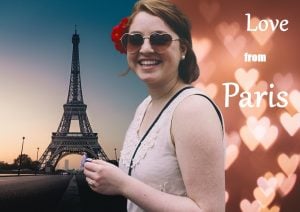What are WebP files and how do you convert them?
If you regularly save images from websites, you probably noticed that they are nearly always in WebP format.
When saving these WebP images to a device, you will also notice that they don’t open in the same way as “regular” JPG or PNG image files. It can be quite frustrating if, for example, you want to use your image as a desktop background.
So what exactly are WebP files? And how do you convert them to a more manageable image format? We explain all in this post.

What is a WebP file?
The WebP format is an open source file format developed by Google for use on web browsers such as Chrome. It was introduced more than 10 years ago and has become gradually more widespread.
Why is everything a WebP file now?
Chrome now saves image files as WebP by default, meaning you see a lot more of these images.
This is because WebP files have multiple advantages for websites, compared to other image formats like JPG and PNG. WebP images have a smaller file size and are faster to load, while still keeping high image quality.
How do I open a WebP image?
If you save a WebP image to your device and double click the file, it will open automatically in your default browser. To open the WebP image in another application, you can right-click the file and select a program.
Using this method, it is possible to open WebP images in Microsoft Paint. What’s more, several photo editing programs, including inPixio’s Photo Studio, support WebP images. You can use these photo editors to open and edit WebP files.
3 ways to convert WebP to JPG or PNG
If you don’t have a program to open your WebP files or you prefer to save them as JPG or PNG, it’s easy to convert them. Read on to find out how to convert WebP to JPG or other image format.
Option 1: Use an online WebP converter.
One of the simplest ways to instantly convert WebP images to JPG or PNG is to use a free online WebP converter. All you have to do is upload your WebP file, and download the image in the desired format.
Option 2: Use Microsoft Paint
You can use the Paint app to open WebP files and save them in a different file format. To do this you need to first download and save your WebP file to your computer. Then follow these steps:
- Right click the WebP file and select “Open with” then “Paint”
- Once in Paint, click “Save as” and select JPG (or PNG) from the dropdown file type menu
- Hit save
Option 3: Use a Chrome extension
If you are using the Google Chrome web browser, you can install an extension from the Chrome Store to convert WebP image files to JPG or WebP to PNG.
Conclusion – WebP files and WebP conversion
WebP image files were developed to provide fast-loading high quality images for web users. WebP format is now the default image format for most websites.
It is possible to open and edit a WebP file with different applications and you can also convert WebP to JPG or PNG using different tools, including free online WebP converters.