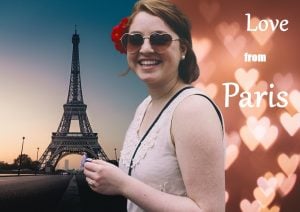How to convert JPG to PNG
Learn how to convert JPG to PNG quickly on your computer or online.
This post covers how to convert JPG to PNG format on Windows, Mac and via Online tools.
At the end of this post, you can also learn more about PNG files and the difference between PNG image and JPG files.
How to convert JPG to PNG in Windows
If you are using a Windows PC you can easily convert JPG to PNG files using the default Windows Photos app.
- Double click your JPG file to open it in the Photos app
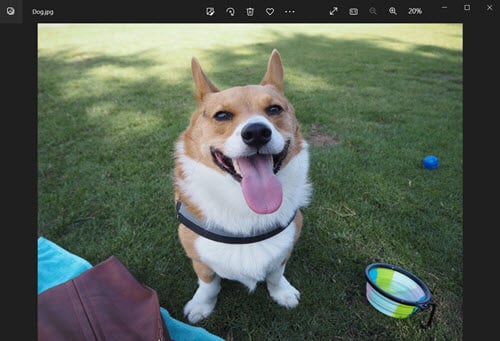
-
Select File – Save As
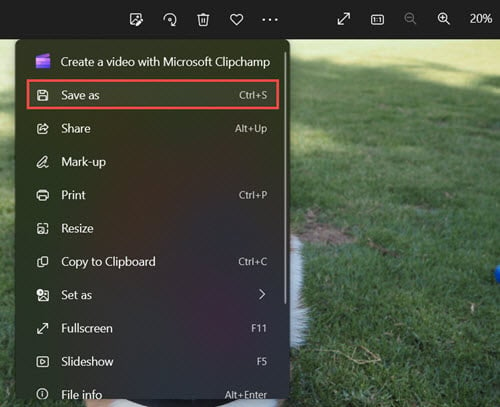
-
Select PNG format in the drop down menu
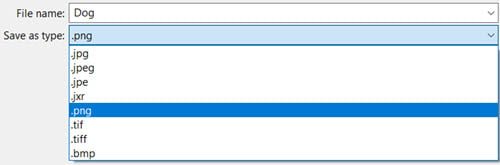
-
Hit the save button
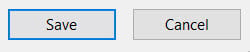
Alternatively, the Microsoft Paint app also works as a handy image converter, allowing you to save image files in multiple formats. Paint comes preinstalled on Windows computers.
Open the JPG image in Microsoft Paint, then follow steps 2-4 above to save your JPG images as PNG files. Note that when using Paint to convert JPGs, your finished PNG images will have a larger file size. Using Windows Photos the file size stays the same as the original JPG.
How to convert JPG to PNG on Mac
On a Mac computer you can use the Preview image and PDF viewer as a PNG converter.
- Open your JPG file in the Preview app
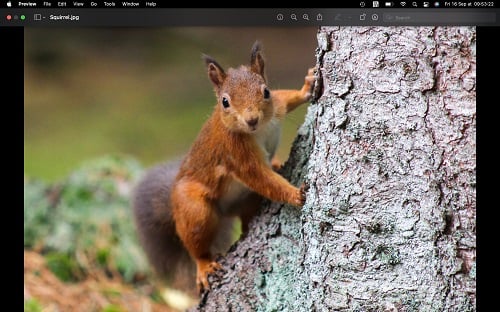
- Click File – Export
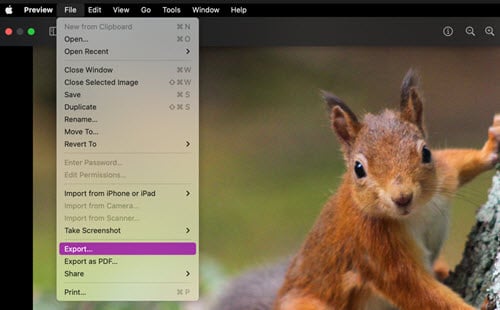
- Choose a file name and location to save the converted PNG file
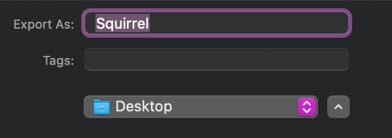
- In the Format menu, select PNG. Then hit Save
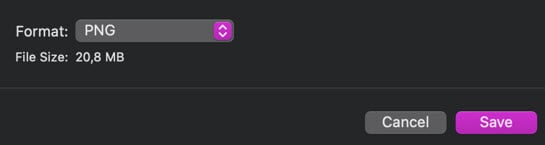
Like Paint for Windows, Preview can handle a range of image file types, including JPEG and PNG but also TIFF and PSD for photo editors.
The above instructions are valid for Mac OS Monterey 12. You can find the full user guide and information for other OS versions here.
With the Preview app, it is also possible to convert several jpg files in one go. To do this, open the image files in one window and select them in the sidebar, before moving on to the above steps.
How to convert JPG to PNG online
Another easy and fast way to convert JPG to PNG is to use an online converter tool.
All you have to do is upload your JPG images and they are automatically converted to PNG. Then you can download them back to your computer.
- Upload or drop your JPG file to the PNG converter
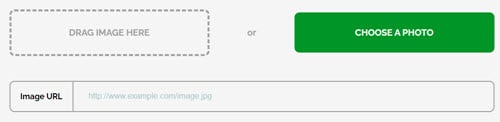
-
Download the finished PNG file to your computer
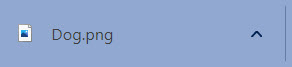
The advantage of online PNG converter tools is that you can also use them on mobile devices that don’t have Windows or Mac apps installed.
It’s important to choose a tool from a trustworthy site. For example, inPixio offers a secure free tool for converting JPG files to PNG format.
Learn more about converting a JPG to a PNG image
JPG vs PNG: what’s the difference?
JPG (or JPEG) and PNG are both raster image formats, meaning they are both pixel-based. However, there are important differences between the two file types.
One of these differences is image compression. JPG files use what is known as “lossy compression”. This means that every time you edit and re-save the picture, it loses some image quality.
On the other hand, PNG files use “lossless” compression. As a result, they maintain image resolution even after editing.
Unlike JPG files, PNG files also support transparency, making them easier to use in graphic design.
If JPG images are lower quality, why are they used most?
Mainly because JPG images have a smaller file size, meaning they don’t take up as much storage space on your phone and are easier to share. They are also faster to load on web pages.
What’s more, JPG files have sufficient image resolution for most everyday uses.
When are PNG images used?
Higher quality PNG images, full name “portable network graphics”, are a popular choice for designers making detailed graphics such as logos.
Because they support transparency, it is also possible to remove the background and use the image more easily in different designs.