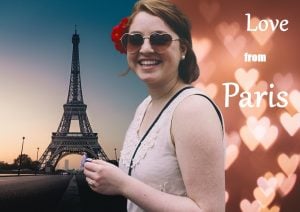How to crop a photo
Learn how you can crop a photo and center the most important part of your image.
Step 1
Click on OPEN… in the main interface to select a photo.
Step 2
Click on the CROP module, then either choose one of the suggested formats (1/1, 3/2, 4/3, 5/4, 7/5 or 16/9) or define one of your own.
The Free format was chosen in this example; the photo was then cropped using the white frame’s sizing handles:
Note:
If the cropped result isn’t what you’re after, click on Original to return to the original crop format.
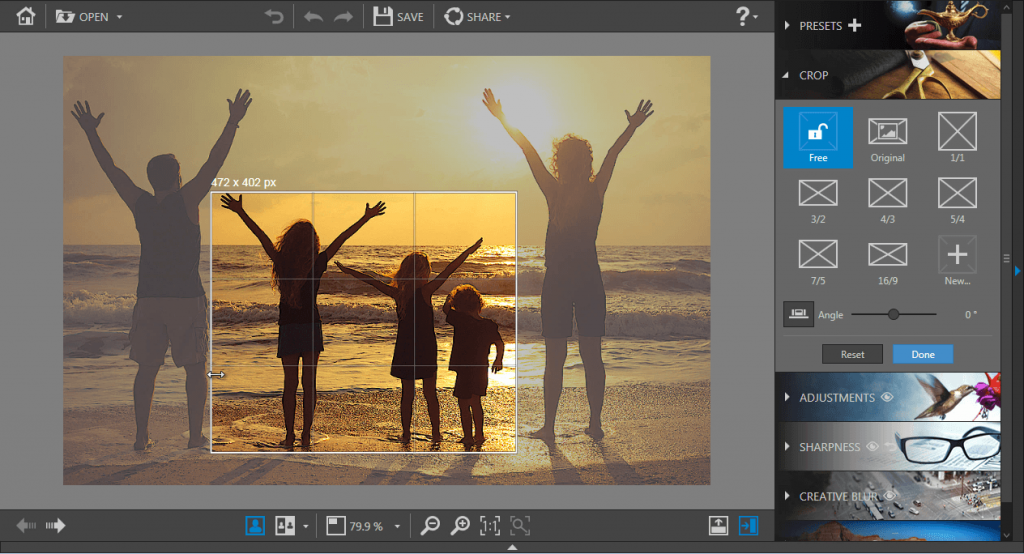
Click on the Done button to confirm the defined crop.
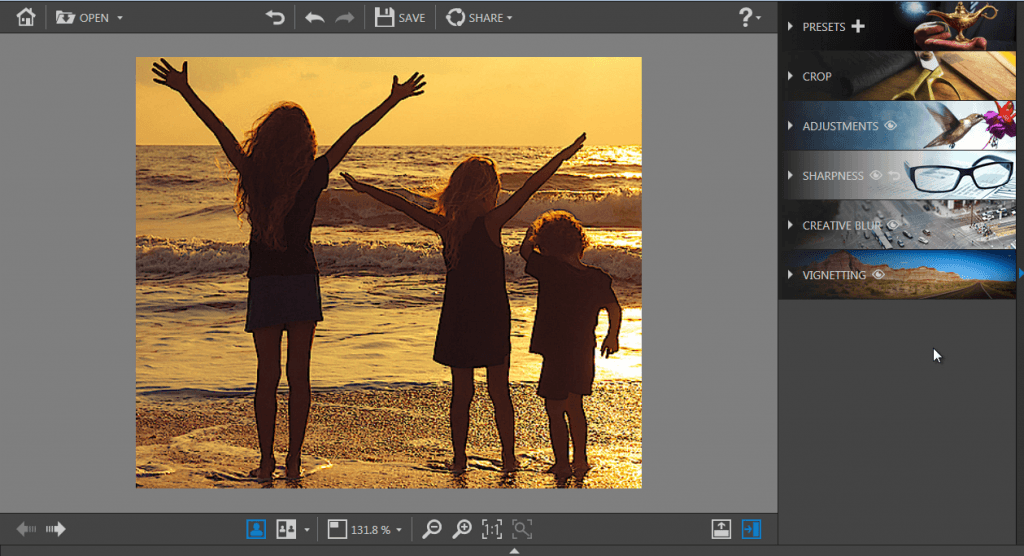
Step 3
Click on the SAVE button to confirm your changes and to save your photo to the desired location. By default, Photo Focus suggests renaming your retouched photo as Photo_modified.jpg and saving it to the same directory as your original photo. You can choose a new name and a new location if you wish to do so. Click on OK to confirm your choice.
Adjust the slider in the window that appears to define the quality of your photo, then click on SAVE.