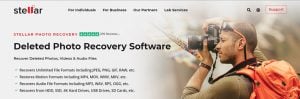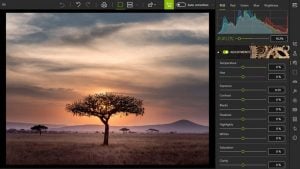inPixio Photo Transfer App
How to transfer your photos via an app
If you have ever wondered how to transfer photos from smartphone to computer without using a cable or cloud service, then you have come to the right place! In this post, we’ll be looking at inPixio’s photo transfer app that can copy photos from iPhone or Android phone to PC or Mac using only a Wi-Fi connection.
Whether you want to transfer photos to back them up on your computer, to share with friends, or to edit with photo software such as Photo Studio, inPixio Photo Transfer can get the job done in seconds. The photo transfer app uses Wi-Fi to copy your entire cell phone photo library to your Mac or PC. It’s smooth and fast, and you no longer have to spend hours tracking down that old USB cable!
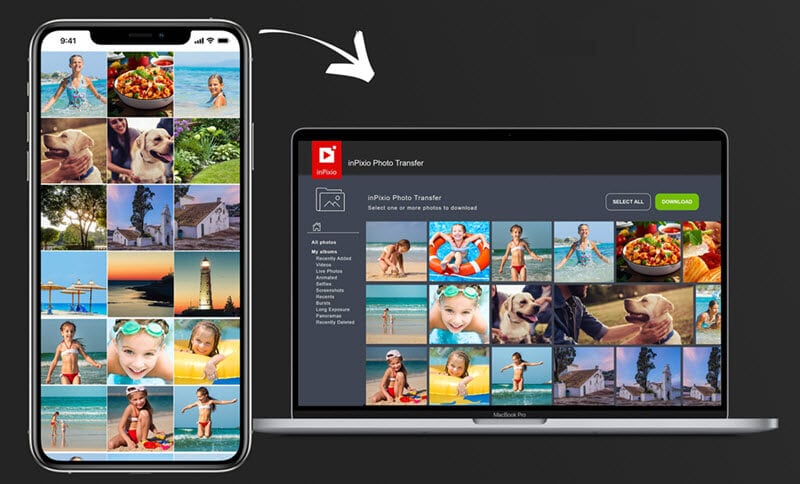
How to transfer photos with inPixio Photo Transfer
First, check that your smartphone and computer are connected to the same Wi-Fi network, then you’re ready to start transferring! Here is how to copy pictures to PC or Mac with the photo transfer app:
- Download the inPixio Photo Transfer app and open it on your smartphone. Meanwhile, open a web browser on your Mac or PC (Chrome, Firefox, Edge, Safari or any other browser you like to use).
- After opening the app, click start. The app will automatically display a short web address on your smartphone screen. Type this address into your computer’s web browser, and press enter.
- Your smartphone photos are now transferred to your computer! They are organized in exactly the same way as on your cell phone, so you can easily find specific albums.
- Select one or multiple images by clicking the check boxes, or hit select all.
- Finally, click the download button to save and back up your chosen photos to your computer.
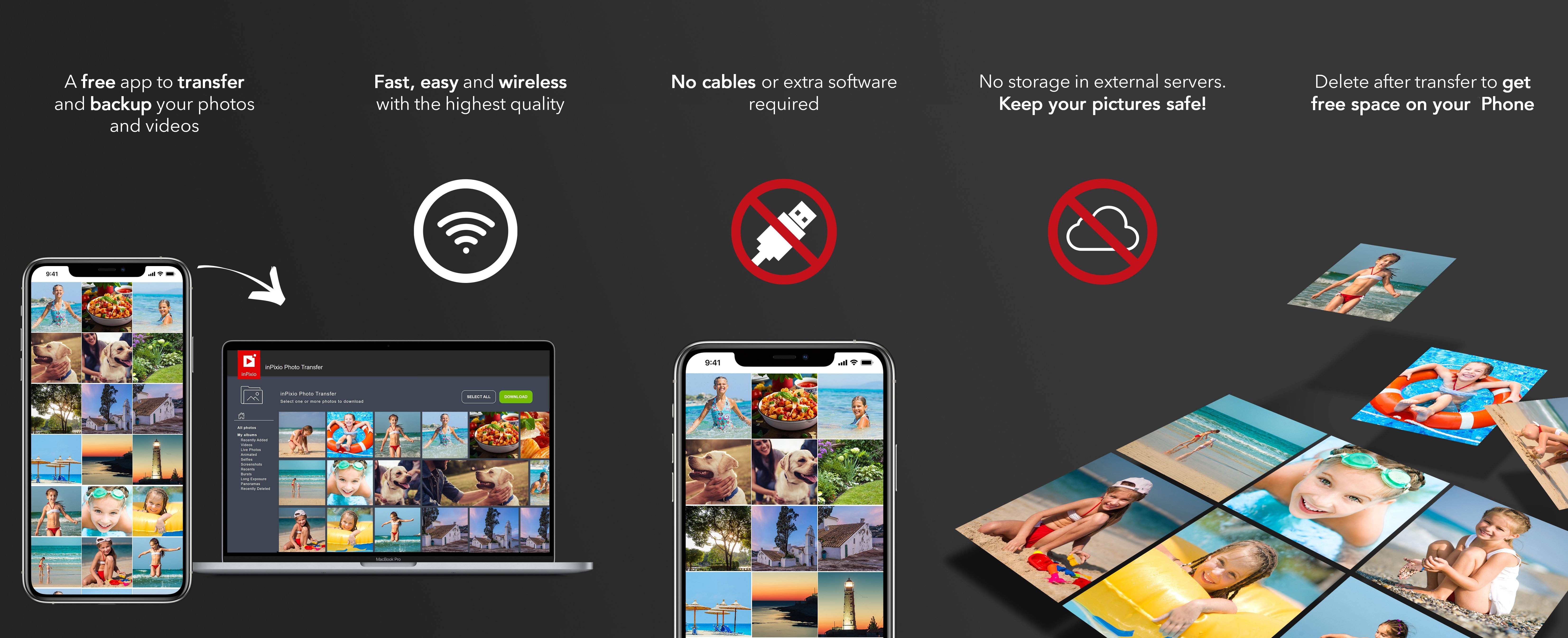
Why use a photo transfer app?
inPixio Photo Transfer is the ultimate lazy person’s solution for moving photos. Not only is there no cable involved, you also don’t have to remember any cloud logins or passwords. All you need is your cell phone and computer connected to a Wi-Fi network.
This also means that you can transfer your photos on the go, as long as you have a Wi-Fi connection. For example, if you’re visiting friends or family, and you want to share some photos, all you have to do is connect to the Wi-Fi and copy your favorite pictures to your host’s PC or Mac.
For anyone wondering how to transfer photos securely, the photo transfer app also offers a good solution. inPixio Photo Transfer works by turning your cell phone into a temporary web server. This means that your pictures are never stored on an external server, helping to keep them private.
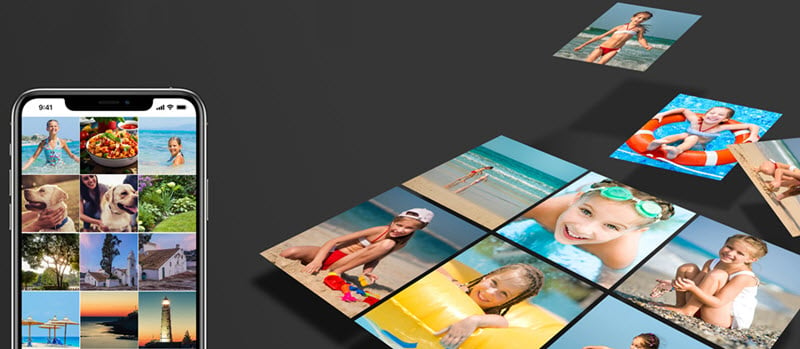
inPixio Photo Transfer is available for iPhone users via the App Store and Android users via Google Play. The app is particularly useful for any iPhone users wondering how to transfer photos to a Windows PC without iTunes. inPixio Photo Transfer automatically converts iPhone images to .jpg format. This helps to avoid any compatibility issues when transferring photos from an iPhone to a PC with Windows 10.
Best of all, inPixio Photo Transfer is 100% free to use and there is no need to sign up. So why not give it a try, and start transferring your photos the easy way!
Need to transfer video files?
inPixio Photo Transfer is perfect for sending your pictures from iPhone to PC, ready for editing. If you need to transfer different file types, such as videos (4K supported) and music, then there are other solutions available, for example WinX MediaTrans by WinXDVD.
This iPhone and iPad manager lets you transfer and backup your video and music files to PC with high speed. This means that you can save space on your devices and avoid using iTunes or iCloud for your iPhone-PC transfers.