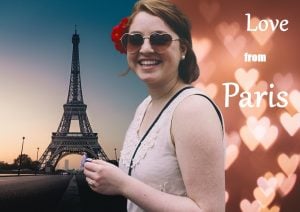inPixio Account – the easy way to install and upgrade Photo Studio
The inPixio account makes managing your software easy and convenient. Find out how to reinstall and upgrade your software, and other handy tips and tricks.

With your inPixio account you can now keep track of everything from licenses to upgrades from a single interface. No matter which version of Photo Studio you have, you can use your inPixio account to:
- Install/reinstall your software any time without a license key
- Get immediate access to new versions
- View all your inPixio software in one place
Install Photo Studio
You can download Photo Studio from your inPixio account, if you already have one, or download the free version directly (Windows version only).
Open the downloaded file and click “Start” to begin installation. Then double-click on the icon on your desktop to open Photo Studio. By default, Photo Studio opens in demo mode. To access the Free, Standard, or Pro versions, create or sign into your inPixio account.
Create your inPixio account
If you didn’t create an account during purchase, for example if you downloaded the free photo editor, you can do so from the home screen. When you first open the program, you will see the “Create an account” window.
- Enter your name and email address
- Choose and confirm your password
- Click “Create an account”
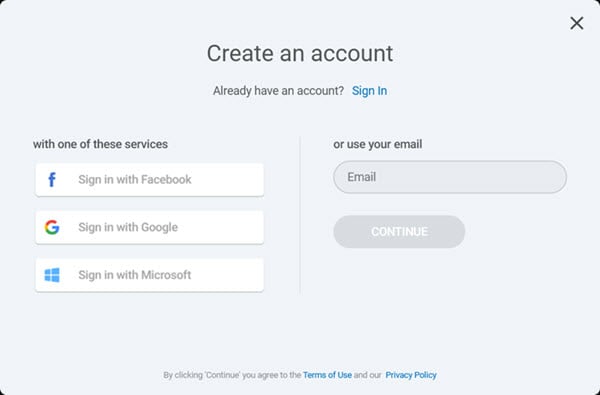
Tip: You can also create an account using one of these services: Facebook, Google or Microsoft.
If you already have an inPixio account, click “Sign In” to go straight to the login window.
Sign into your inPixio account
It’s important to sign into your inPixio account when using Photo Studio. If you are not signed in, watermarks will appear on your photos. Once you are signed into your account, you will have immediate access to all features available in your plan. Simply click the “My Account” icon in the right-hand corner of the workspace to sign in.
![]()
My Products tab – download Photo Studio
To download your software, go to the “My products” tab in your account.
Here you’ll find a list of your inPixio software purchases. For each product you can see:
- Type of plan and expiration date
- Number of licenses and computers in use
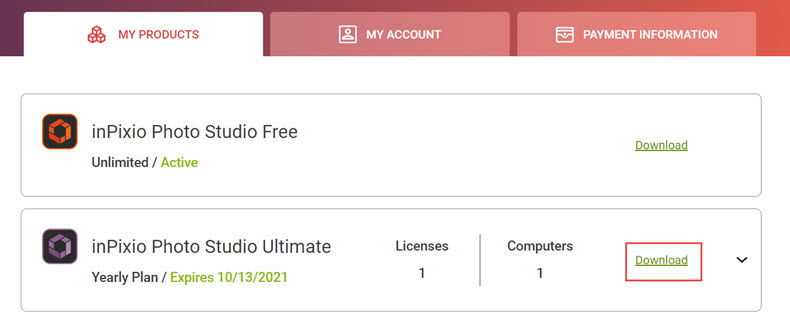
Reinstalling your software
If you change computers, you can easily reinstall Photo Studio from your inPixio account:
- Click the download button next to the product your wish to install.
- Sign into your account from Photo Studio on your new device.
You can also disactivate the program on your old device:
- Click the small arrow next to the download button.
- Click the X symbol next to the device you want to remove.
Upgrading your software
When a new version of Photo Studio is available, you can access the download directly from “My Products” in your inPixio account.
Note: users with an active subscription or a lifetime certificate can access free upgrades from their inPixio account. Users with other types of licenses can use our upgrades page to purchase the latest version.
Other benefits of your inPixio account
As well as downloading and upgrading your software, your inPixio account gives you additional options.
My Account tab
In the “My Account” tab you can update details such as your email address. You can also merge different inPixio accounts into one.
Payment info tab
Subscribers can use this tab to update payment information for annual renewals.